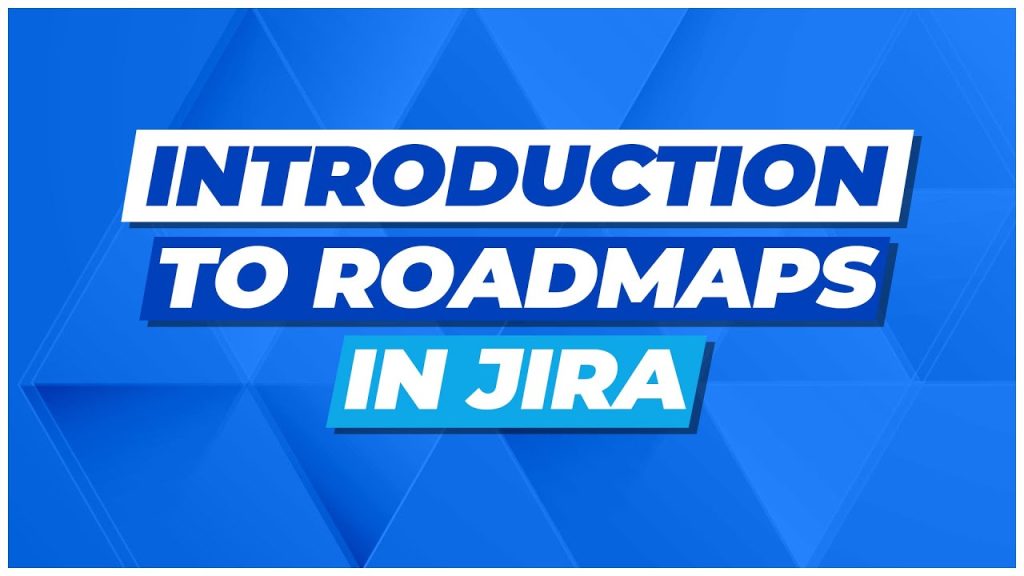
Hi dear, welcome to the fabulous session on Jira software. Today, we will discuss the roadmaps in the Jira cloud. So, you will see what is the agenda of this article? In this article, you will learn what is the roadmap? and how to create a roadmap in the Jira cloud? So, we will start from the first one.
What is a roadmap?
A Road map is where you can create, manage, visualize and forecast your team’s work. In Jira, you can visualize using epics. It is useful for planning a large piece of work for several months in advance and you can manage and plan your future sprints work with the help of the roadmaps. Previously, what happens in most of the organizations? Peoples create roadmaps in spreadsheets and slide decks which takes an enormous amount of effort to create and keep up to date. Sometimes, stakeholders face difficulties to understand that roadmap that’s why people end up opting for manual status updates via emails and meetings rather than consulting the documents that took hours to create and this is the reason like I’m telling you the feature in Jira where if you can create the roadmap without any spreadsheet on deck. An ideal road map makes sure that everyone working on a product from senior executive to product leader to design to development. Understand the status of work and are aligned to on the upcoming priorities, you can set the priorities of your work in the roadmap so, roadmaps in Jira software enables you to quickly create a timeline of your plans, update your priorities as they change, and communicate the status of work to your stakeholders. In next-gen projects, you have the facility to enable and disable the roadmap feature.
How to create roadmaps in Jira cloud?
You will go into the Jira cloud instance and see, there will be a board of the next-gen projects. You will be able to see the roadmap option. In the Jira, you have the facility to disable and enable these types of features especially in the next-gen project and you will go into the setting where you will click on the feature step. You will see, you have an option to enable and disable it. You will disable it and go back & refresh it then you wouldn’t able to see the roadmap so, you will go back and enable it. And then refresh again. Now, you will see there is a roadmap option. Once, you will click on roadmap then you will be able to see the screen for the roadmap creation. You can enter the name of the epic, you will say EPIC 1, EPIC 2, and EPIC 3. Here, I would like to tell you that in the roadmap the epic will also display and you wouldn’t able to see those epics on your project board and backlog. It means you can see your project epics only on the roadmap page, not in the backlog or board. So, you have created the three epics EPIC 1, EPIC 2, & EPIC 3, and you will be able to see the corner of the horizontal bar. You will see the last edge so, that edge has appeared as rounded what is that meaning? If an epic doesn’t have a set start to end date the ends of the horizontal bar will appear rounded if no start date is set of the epic then the epic will automatically begin on the date first issue was added and if no end date is set then the epic will automatically end and one month from the day it was created.
So, you will see, if you will click, there is more due date is mentioned. You will click there and set any due date and press enter. Then you can see the edges of the horizontal bar. In that, you can set the start date and end date by dragging left and right edges. Once you will click then you would be able to change the color of the epic. If you want to change the epic color green then you will click on the green and you can add other details as well. Suppose, you want to create issues under this epic, you will click there and choose the issue type. If you say and want to create a story 1 then you will have to create one more task. You will say task 2 then you will go to the board. You will see task 2 and story 1 is under EPIC 1 and if you want to add other issues into the epic then you will click there and be able to see the list of epics, you can manage the epic name and be done. You will see issue 3 comes under EPIC 1 and the other thing if you want to simply change the deadline and adjust them by using drag and drop similar to the gain chart. You can change the color of the epic and you will see it is updated a few seconds ago. That is the time stamp update, it shows when the roadmap was last updated which will also reflect. If an epic that appeared on the roadmap was updated somewhere else like on board and backlog. You can hover on an epic to view its date range and drag its left and right edges to adjust the date range as I explained earlier. And now, you can see the timeline view there, if you want to change the timeline month-wise, week-wise, or maybe in the quarters then you can do this. This way, you can change the timeline of the roadmap.
If you share this roadmap with others then you can simply enter the name, team name, or email there. You can copy that link and share it with the team members. If you want to export this roadmap then you can export the roadmap in the form of an image. You can choose the start and end date as per your requirement and you can export it. This is a very good feature in the next-gen project where you can create your project roadmap easily. If you will go into the board as I told you that we can assign an issue to the epic with the help of that option which is the add parent option. If you want to change the epic then you can change. You will click in the changing parent and that particular issue is assigned to epic 1 and if you will say assign to the epic 2 then you can do that. You will see that there is a full filter is available on the basis of epic. You want to filter your board, issue with the help of epic, you can simply do that from there. So, that’s it for today. I want to tell you like atlas Sian is continuously enhancing new features for this. Maybe in the future, they will provide a feature to see all issues under epic in the roadmap screen. And Maybe setting dependency between the epic, etc. If the Jira will introduce the new feature in future. If you will see the column of the status there. How many epics are under to do & in progress, and done. Then you can make a filter on the basis of status where you can check the status of your epic. I make assurance that everything I have described in this article will give you the exact experiences of doing. When you do it practically.