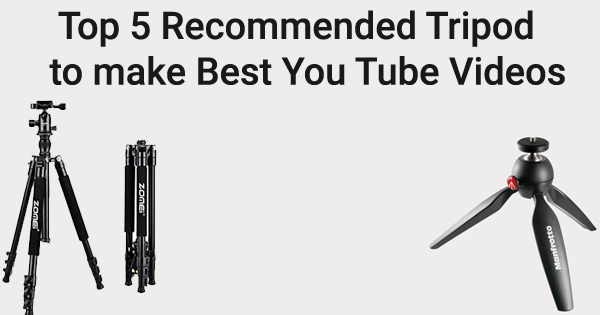Yes, you can see your mobile display on your laptop, even if your mobile display is not working. There are two main ways to do this:
1. Using a USB cable
This method works for both Android and iOS devices. You will need a USB cable that is compatible with your device.
- Connect your device to your laptop using the USB cable.
- On your Android device, open the Settings app and go to Connected devices > Connection preferences > USB.
- Select File transfer or MTP.
- On your iOS device, open the Control Center and tap the Screen Mirroring button.
- Select your laptop from the list of devices.
Your mobile display should now appear on your laptop screen.
2. Using a third-party app
There are a number of third-party apps that allow you to mirror your mobile display to your laptop. Some popular options include:
- AirDroid Cast
- ApowerMirror
- Vysor
- LonelyScreen
To use a third-party app, you will need to install the app on both your mobile device and your laptop. Once the app is installed on both devices, follow the instructions in the app to connect your devices and mirror your mobile display.
Which method you choose will depend on your personal preference and the specific devices you are using.
Additional tips:
- If you are using a USB cable, make sure that your device is unlocked before you connect it to your laptop.
- If you are using a third-party app, make sure that both your mobile device and your laptop are connected to the same Wi-Fi network.
- If you are having trouble mirroring your mobile display to your laptop, try restarting both devices.
If your mobile display is not working, you can indeed attempt to mirror or control your mobile device from your laptop. Here are a few approaches you could try. Please note that the effectiveness of these solutions will depend on the type of phone you have (iOS, Android) and whether you have previously configured any necessary settings or permissions.
For Android:
- Scrcpy (Screen Copy)
- This is an open-source solution to display and control your Android device.
- Requires USB Debugging to be enabled on your Android device.
- GitHub – Genymobile/scrcpy
- Vysor
- Allows you to view and control your Android on your computer.
- Requires USB Debugging to be enabled.
- Vysor Website
- ApowerMirror
- Another app to mirror your screen to your computer.
- ApowerMirror Website
For iOS:
- QuickTime Player (Mac)
- If you have a Mac, you can use QuickTime Player to mirror your iPhone screen via a USB cable.
- Reflector
- This app allows you to mirror your iPhone or iPad screen to your computer.
- Reflector Website
- ApowerMirror
- Also available for iOS.
- ApowerMirror Website
Steps to Consider:
- Enable USB Debugging (Android):
- This should have been enabled previously, as interacting with a non-responsive screen to enable it could be difficult.
- If USB Debugging is enabled, connect the phone to the computer via USB and allow permissions.
- Trust Computer (iOS):
- Your iPhone should have previously trusted the computer, or you should be able to interact with the screen to trust it when connected via USB.
- Install Necessary Software:
- Install the software/app required to mirror the screen on your laptop.
Potential Limitations:
- Broken Display:
- If you can’t see anything on the mobile device, enabling required settings like USB Debugging (Android) or Trusting the computer (iOS) could be problematic.
- Touch Not Working:
- If the touch is not working, even seeing the mobile display on the laptop might not be very helpful, as you won’t be able to interact with it.
- Data Protection & Privacy:
- Always use reputable software solutions, and read reviews and user feedback to ensure that the software you choose is safe and does not compromise your data.