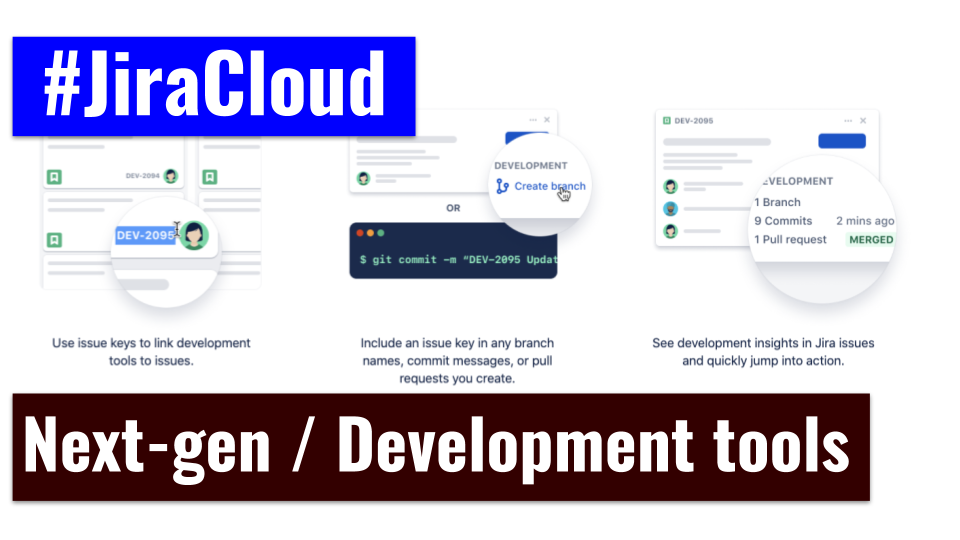
Hi my dear folks, welcome to the next part of this course. In the article, we have discussed only two things. One is how can we create and add issue types in next-gen projects and the other is how to configure the board? Because in the earlier first part, I have discussed all the beginning process that has been assigned accordingly to the next-gen project in Jira cloud. If you are a beginner in this study materials so, you may see my previous part for the exact location of your mind. So. Let’s start this.
How can we create issues and add issue types in next-gen projects?
So, you will see how can you create issues with them so, if you want to create the issues then simply, you can click on the create option. You will see the task issue type, once you will click in the drop-down then it will give you an option to manage the issue type. If you will simply there so, it will go into the project setting where it will how many issue types are available. You will see epic, task, and subtask, if you want to create then it will give you some suggestions which is a default one in Jira. There is a bug and story, suppose, you want to create some story then you will select and click add. You can create your own custom issue type as well. Once, you will click on create option then you will enter the issue name, description, and select icon. You can change anyone from there and upload of your own. If you want to add any kind of field then you can simply drag and drop, mention the details, and press enter. You will see, there will be showing epic, task, story, and subtask and issue type there. You will go back to your project and go to the board, click on the create issue and now, you would be able to see the story issue type. And if you want to create then enter issue one and press enter. You will see, this is very easy to create the issue type. Like this, if you want to create issue two then you can do this. And if you want to create the other task, you can say task one and the next column, you may choose the issue type and press enter. Next-gen projects have a very good feature, you can create multiple issues there. Let me tell you how will you do it? If you are entering some issues in the next line. So, it will ask you to create other issue types. As a new issue type or you can create a new one. You will click on create other issues then all other issues will be created. This way, you can create multiple issue types.
If you want to create the column then you can enter the name of the column. You may also drag and drop to arrange the column. If you want to delete the issues, you can simply click there and delete that particular issue. In that board, the last column of your board is always a resolution column. It means that if you have sprint enable then when you complete a sprint then the issues wouldn’t be hidden in the backlog. And if you don’t have the sprint enable that time. As you are using the Kanban so, there is a no sprint concept that will be there. Then these issues will be automatically removed from your board after 14 days. Like, if you will move it into the done then you will see the checkmark on them. The two checkmarks will be showing there, your resolution is done. And after 14 days, these issues will remove automatically from there. And if you want to add the details of the issue then you can simply click and enter the description like maybe this is the description and save. And if you want to create a subtask, you can create from there and you can link the issues from the other issues. You can do it there and the attachment option will be there. If you will go, you may upload pictures over there. You can see the image recent image will be there and the good thing is it will give you the option to hide it on the card and show it on the card. If you will do it and refresh then that will be emitted. Suppose, if you want to hide it from there then you can simply go and hover that image and you can click hide on a card. You will close and again refresh it. You will see that image will vanish from there. I will explain to you how you will create the issue from the board.
How to configure boards?
Now, I’m going to tell you about the very interesting feature of the next-gen project and for this, you will go to the project setting. You will click on the features and see there will be an option where you can able and disable and enable. For now, you will enable the backlog and go back to the project. You will see that the backlog option is enabled now. You will click on the backlog and see that the backlog option is enabled there. And if you want to create the issues from there then you can do this. If you want that particular backlog issue and should be appeared on the board then you can simply drag and drop. And if you want to create the issues from the board only, you can select the issue type and create it. This is a very good feature of the next-gen project. How you will enable and disable the feature of the next-gen project and how can you add the issue type? You will go to the board and see if you want to change the name of the column. Simply, you can click and add them, you will click on the tick button. So, this is the way of creating the board in the next-gen project. You will see there is a very good option that is a GROUP BY. If you want to group by issue assignee of the subtask.
It will create a soon link for you, you will see that it is created unassigned for you because, at that time, you wouldn’t assign any issues to users. So, you will click on the issue three option and I will assign this particular issue to me. As you can see, it categorizes the issue with the help of the assignee. You can do this with the help of a subtask but if you don’t have any subtask so, without any subtask, it will show. You will click on none, it is also a good option. If you want to add the level, you can simply add level by text, create and done option. After creating the level, you will see that it will be shown in the level text. You can filter the issues with the help of the level. There are also other filter options available, you can filter the issues with the help of issue type, story, task, or any other issue type. If you want to add the flag then simply, you can add that flag and the other options are already available there. If you want to move a particular story to the backlog so, you can do this. If you want to do top of the column. There are other options as well. I will recommend and try it yourself. I give assurance that this course analysis material will provide you the same feeling as similar to the determined practitioner. If you will apply on the real platform with stepwise process those I have been written over here.
Get the supportive link for the initial level learning with scratch, if you want to understand from the beginning of the course: Part 01