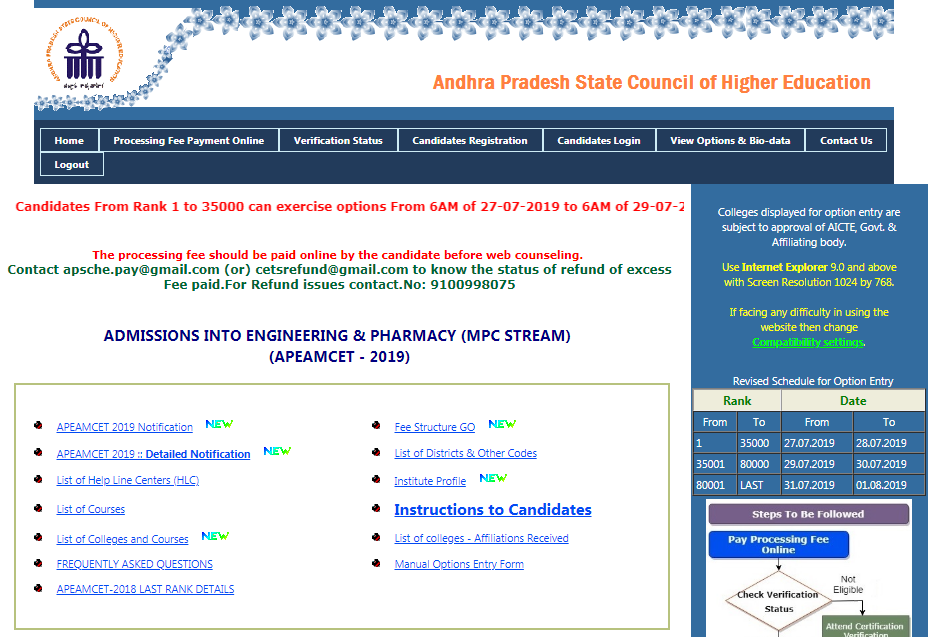Source: telegraphstar.com
Andhra Pradesh EAMCET Web Options Entry: Andhra Pradesh State Council of Higher Education has started the web options entry for AP EAMCET Counselling from July 27, 2019. The students those who are done with their document verification can complete their web options entry by logging into their candidate portal by filling up all the necessary details according to their rank and schedule date which is last by August 1st, 2019.
Andhra Pradesh EAMCET Web Options Entry – Step by Step Procedure 2019
Below we have mentioned the complete details about the AP EAMCET Web Options Entry 2019. The candidates those who are completed their certificate verification can go for the web options entry.
Step 1: Enter the URL through the Internet
- Visit the official website or open the browser on your device and enter apeamcet.nic.in
- Make sure that your device which you are using should contain Windows 7 Operating System Internet Explorer Version 9.0
- After the page loads, you will find the home page of AP EAMCET
Step 2: Generation of Password
- On the home page of AP EAMCET, you will find the option of Candidate Registration in order to generate the password.
- To generate your password you need to enter the details such as Registration Number, Hall Ticket Number, Roll Number, and Date of Birth which are printed on your receipt
- Enter the all the above-mentioned details in the given text fields and click on the Generate Password option which will direct you to another page where you need to enter the below-mentioned details.
- Enter your password, re-enter your password, mobile number, and E-mail ID in the given text boxes and click on the save option and logout. This completes your registration process.
Note: You need to enter the mobile number which you have provided at the time of your certificate verification process.
Step – 3: Web Options Entry
- After completing the registration process and generation of password click on the candidate login option
- Now on the displayed page, you need to enter the Login ID, Hall ticket number, password, date of birth, and enter the value in the below text box as shown in the image.
- Now click on the Sign – In button then web options entry screen will be displayed.
- Where you need to opt for the colleges according to the college code with the help of the Display Option Entry form.
Step – 4: Candidate Logout
- Once the candidate is completed with his/her web option entries and proceeds with the Logout option which will display an alert message with three buttons “Save and Logout”, “Confirm Logout” and ‘Cancel Logout’.
- Save and Logout –> button will save the options exercised up to that point of time and display the details of the options exercised.
- Confirm Logout –> button will directly display the details of the options saved up to that instant.
- Cancel Logout –> retains the Options Entry Form for entry of some more options.
Step – 5: Allotment of Seats
Final allotment of seats will be announced according to date which is mentioned in the notification. And the seats will be allotted based on the merit list, sex, category, and special reservation category. Candidates can download the allotment letter by logging into their account with the help of the candidate lo0gin option.
Step – 6: Fee Payment
After allotting the seats the candidates can able to find the fee details in the allotment letter and also the reporting at college.